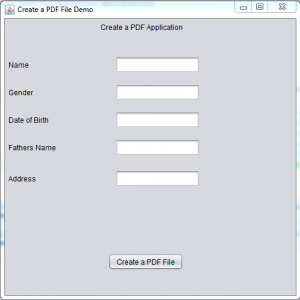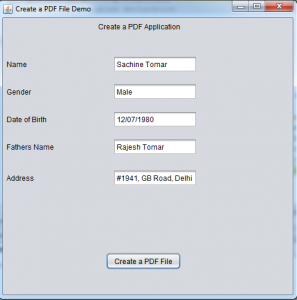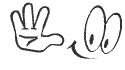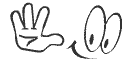Creating a PDF file using Java code
We will use the iText API for creating a pdf file using java code. Its a open source java API for creating pdf files, But if you are planning to use this iText API for commercial purpose you need to buy a licence for it. You can download this iText API from below link.
You can create pdf documents, XML files, HTML as well as RTF documents using this API. Lots of customization are there in this iText API which allows users create paragraphs, applying different fonts, adding images to pdf files, adding watermarks to pdf documents etc.
Steps to be followed for creating a PDF Document
- Create a document using com.itextpdf.text.Document class of iText API.
- Now create a PdfWriter using com.itextpdf.text.pdf.PdfWriter.
- Open the document and start writing text to it.
- After writing content to it, close the document as well as writer.
Below is the Snapshots for Application using Java swings:
Here user will enter the details on the UI form of member application. We have one button also which will be used to create pdf file in the location we have provided.
In this snapshots you can see the user has entered all the details. [Note] We are considering date field as the string only.
Now moving on to source code of this small application:
/*
* To change this license header, choose License Headers in Project Properties.
* To change this template file, choose Tools | Templates
* and open the template in the editor.
*/
package com.projectsgeek;
import com.itextpdf.text.Document;
import com.itextpdf.text.DocumentException;
import com.itextpdf.text.Paragraph;
import com.itextpdf.text.pdf.PdfWriter;
import java.awt.event.ActionEvent;
import java.awt.event.ActionListener;
import java.io.FileNotFoundException;
import java.io.FileOutputStream;
/**
*
* @author Projectsgeek
*/
public class MainWindow extends javax.swing.JFrame implements ActionListener{
/**
* Creates new form MainWindow
*/
public MainWindow() {
initComponents();
this.setTitle("Create a PDF File Demo");
jButton1.addActionListener(this);
}
/**
* This method is called from within the constructor to initialize the form.
* WARNING: Do NOT modify this code. The content of this method is always
* regenerated by the Form Editor.
*/
@SuppressWarnings("unchecked")
// <editor-fold defaultstate="collapsed" desc="Generated Code">
private void initComponents() {
jLabel1 = new javax.swing.JLabel();
jLabel2 = new javax.swing.JLabel();
jTextField1 = new javax.swing.JTextField();
jLabel3 = new javax.swing.JLabel();
jTextField2 = new javax.swing.JTextField();
jLabel4 = new javax.swing.JLabel();
jTextField3 = new javax.swing.JTextField();
jLabel5 = new javax.swing.JLabel();
jTextField4 = new javax.swing.JTextField();
jLabel6 = new javax.swing.JLabel();
jTextField5 = new javax.swing.JTextField();
jButton1 = new javax.swing.JButton();
setDefaultCloseOperation(javax.swing.WindowConstants.EXIT_ON_CLOSE);
setPreferredSize(new java.awt.Dimension(500, 500));
jLabel1.setText("Name");
jLabel2.setText("Create a PDF Application");
jLabel3.setText("Gender");
jLabel4.setText("Date of Birth");
jLabel5.setText("Fathers Name");
jLabel6.setText("Address");
jButton1.setText("Create a PDF File");
javax.swing.GroupLayout layout = new javax.swing.GroupLayout(getContentPane());
getContentPane().setLayout(layout);
layout.setHorizontalGroup(
layout.createParallelGroup(javax.swing.GroupLayout.Alignment.LEADING)
.addGroup(layout.createSequentialGroup()
.addContainerGap()
.addGroup(layout.createParallelGroup(javax.swing.GroupLayout.Alignment.LEADING)
.addGroup(layout.createSequentialGroup()
.addGroup(layout.createParallelGroup(javax.swing.GroupLayout.Alignment.LEADING)
.addComponent(jLabel6, javax.swing.GroupLayout.PREFERRED_SIZE, 50, javax.swing.GroupLayout.PREFERRED_SIZE)
.addComponent(jLabel4, javax.swing.GroupLayout.PREFERRED_SIZE, 70, javax.swing.GroupLayout.PREFERRED_SIZE)
.addComponent(jLabel3)
.addComponent(jLabel5)
.addComponent(jLabel1, javax.swing.GroupLayout.PREFERRED_SIZE, 45, javax.swing.GroupLayout.PREFERRED_SIZE))
.addGap(99, 99, 99)
.addGroup(layout.createParallelGroup(javax.swing.GroupLayout.Alignment.LEADING)
.addComponent(jTextField1, javax.swing.GroupLayout.PREFERRED_SIZE, 140, javax.swing.GroupLayout.PREFERRED_SIZE)
.addGroup(layout.createParallelGroup(javax.swing.GroupLayout.Alignment.LEADING, false)
.addComponent(jTextField2, javax.swing.GroupLayout.DEFAULT_SIZE, 140, Short.MAX_VALUE)
.addComponent(jTextField3)
.addComponent(jTextField4)
.addComponent(jTextField5)))
.addContainerGap(javax.swing.GroupLayout.DEFAULT_SIZE, Short.MAX_VALUE))
.addGroup(javax.swing.GroupLayout.Alignment.TRAILING, layout.createSequentialGroup()
.addGap(0, 250, Short.MAX_VALUE)
.addGroup(layout.createParallelGroup(javax.swing.GroupLayout.Alignment.LEADING)
.addGroup(javax.swing.GroupLayout.Alignment.TRAILING, layout.createSequentialGroup()
.addComponent(jButton1)
.addGap(187, 187, 187))
.addGroup(javax.swing.GroupLayout.Alignment.TRAILING, layout.createSequentialGroup()
.addComponent(jLabel2, javax.swing.GroupLayout.PREFERRED_SIZE, 163, javax.swing.GroupLayout.PREFERRED_SIZE)
.addGap(162, 162, 162))))))
);
layout.setVerticalGroup(
layout.createParallelGroup(javax.swing.GroupLayout.Alignment.LEADING)
.addGroup(layout.createSequentialGroup()
.addContainerGap()
.addComponent(jLabel2)
.addGap(41, 41, 41)
.addGroup(layout.createParallelGroup(javax.swing.GroupLayout.Alignment.BASELINE)
.addComponent(jLabel1)
.addComponent(jTextField1, javax.swing.GroupLayout.PREFERRED_SIZE, javax.swing.GroupLayout.DEFAULT_SIZE, javax.swing.GroupLayout.PREFERRED_SIZE))
.addGap(18, 18, 18)
.addGroup(layout.createParallelGroup(javax.swing.GroupLayout.Alignment.BASELINE)
.addComponent(jLabel3)
.addComponent(jTextField2, javax.swing.GroupLayout.PREFERRED_SIZE, javax.swing.GroupLayout.DEFAULT_SIZE, javax.swing.GroupLayout.PREFERRED_SIZE))
.addGap(18, 18, 18)
.addGroup(layout.createParallelGroup(javax.swing.GroupLayout.Alignment.BASELINE)
.addComponent(jLabel4)
.addComponent(jTextField3, javax.swing.GroupLayout.PREFERRED_SIZE, javax.swing.GroupLayout.DEFAULT_SIZE, javax.swing.GroupLayout.PREFERRED_SIZE))
.addGap(18, 18, 18)
.addGroup(layout.createParallelGroup(javax.swing.GroupLayout.Alignment.BASELINE)
.addComponent(jLabel5)
.addComponent(jTextField4, javax.swing.GroupLayout.PREFERRED_SIZE, javax.swing.GroupLayout.DEFAULT_SIZE, javax.swing.GroupLayout.PREFERRED_SIZE))
.addGap(24, 24, 24)
.addGroup(layout.createParallelGroup(javax.swing.GroupLayout.Alignment.BASELINE)
.addComponent(jLabel6)
.addComponent(jTextField5, javax.swing.GroupLayout.PREFERRED_SIZE, javax.swing.GroupLayout.DEFAULT_SIZE, javax.swing.GroupLayout.PREFERRED_SIZE))
.addPreferredGap(javax.swing.LayoutStyle.ComponentPlacement.RELATED, 49, Short.MAX_VALUE)
.addComponent(jButton1)
.addGap(42, 42, 42))
);
pack();
}// </editor-fold>
/**
* @param args the command line arguments
*/
public static void main(String args[]) {
/* Set the Nimbus look and feel */
//<editor-fold defaultstate="collapsed" desc=" Look and feel setting code (optional) ">
/* If Nimbus (introduced in Java SE 6) is not available, stay with the default look and feel.
* For details see https://download.oracle.com/javase/tutorial/uiswing/lookandfeel/plaf.html
*/
try {
for (javax.swing.UIManager.LookAndFeelInfo info : javax.swing.UIManager.getInstalledLookAndFeels()) {
if ("Nimbus".equals(info.getName())) {
javax.swing.UIManager.setLookAndFeel(info.getClassName());
break;
}
}
} catch (ClassNotFoundException ex) {
java.util.logging.Logger.getLogger(MainWindow.class.getName()).log(java.util.logging.Level.SEVERE, null, ex);
} catch (InstantiationException ex) {
java.util.logging.Logger.getLogger(MainWindow.class.getName()).log(java.util.logging.Level.SEVERE, null, ex);
} catch (IllegalAccessException ex) {
java.util.logging.Logger.getLogger(MainWindow.class.getName()).log(java.util.logging.Level.SEVERE, null, ex);
} catch (javax.swing.UnsupportedLookAndFeelException ex) {
java.util.logging.Logger.getLogger(MainWindow.class.getName()).log(java.util.logging.Level.SEVERE, null, ex);
}
//</editor-fold>
/* Create and display the form */
java.awt.EventQueue.invokeLater(new Runnable() {
public void run() {
new MainWindow().setVisible(true);
}
});
}
// Variables declaration - do not modify
private javax.swing.JButton jButton1;
private javax.swing.JLabel jLabel1;
private javax.swing.JLabel jLabel2;
private javax.swing.JLabel jLabel3;
private javax.swing.JLabel jLabel4;
private javax.swing.JLabel jLabel5;
private javax.swing.JLabel jLabel6;
private javax.swing.JTextField jTextField1;
private javax.swing.JTextField jTextField2;
private javax.swing.JTextField jTextField3;
private javax.swing.JTextField jTextField4;
private javax.swing.JTextField jTextField5;
// End of variables declaration
@Override
public void actionPerformed(ActionEvent e) {
Document document = new Document();
try
{
PdfWriter writer = PdfWriter.getInstance(document, new FileOutputStream("d://MemberDetails.pdf"));
document.open();
document.add(new Paragraph("This is registration Page"));
document.add(new Paragraph("Member Name:"+this.jTextField1.getText()));
document.add(new Paragraph("Member Gender:"+this.jTextField2.getText()));
document.add(new Paragraph("Member DOB:"+this.jTextField3.getText()));
document.add(new Paragraph("Member Fathers:"+this.jTextField4.getText()));
document.add(new Paragraph("Member Address:"+this.jTextField5.getText()));
document.close();
writer.close();
} catch (DocumentException e2)
{
e2.printStackTrace();
} catch (FileNotFoundException e1)
{
e1.printStackTrace();
}
}
}
Download the Source Code
Creating a PDF file using Java Code