How to install MySql on Windows
First step is to download the right package for installation of MySql on windows machine. You can download 32 bit or 64 bit version on download page based on you system configuration. We will download MySQL Community Server 5.7.9 for mysql website for installation. Other MySql products you can download are given below:
- MySQL Connectors.
- MySQL for Excel.
- MySQL Notifier.
- MySQL for Visual Studio.
Step 1
Go to MySql website.
Step 2
Click on download tab and then on windows tab as given below in snapshot.
Step 3
Click on MySQL Installer link and scroll down on next page.
Step 4
Here click on second installer “Windows (x86, 32-bit), MSI Installer” to download MySql installer.
Step 5
You will get MSI File from mysql website as installable.
Step 6
Now double click this MSI file and click on run.
Step 7
In next step accept the agreement and click next.
Step 8
Select custom installation.
Step 9
Select the item that need to be installed. In this case we are installing My Sql server and connectors.
Step 10
Click on next and you will see that items you have selected in previous step.
Step 11
In this step set the port number and protocol for MySql server for install Mysql.
Step 12
Provide the password for database in this step.
Step 13
Select run MySQL server as service and at windows startup.
Step 14
Click on execute on next step.
Step 15
Final step and you are Done.
Step 16
Now open the MySql cmd from programs.
Step 17
Provide MySql password which was set in step 12.
Step 18
Now we will test our MySql installation by firing some SQL Commands. Initially we need to select some database which is already present inside MySql database. As this is new installation we don’t know about already present database, so we will create one database.
CREATE DATABASE PROJECTS
Now we have to select that database which we want to use. So we will select our newly created database to continue.
USE PROJECTS
As we have selected our database we can now create table in that database. We will use below query for that.
CREATE TABLE project( id INT(6) UNSIGNED PRIMARY KEY, projectname VARCHAR(30) NOT NULL );
You have successfully installed the MySql server on your windows machine.

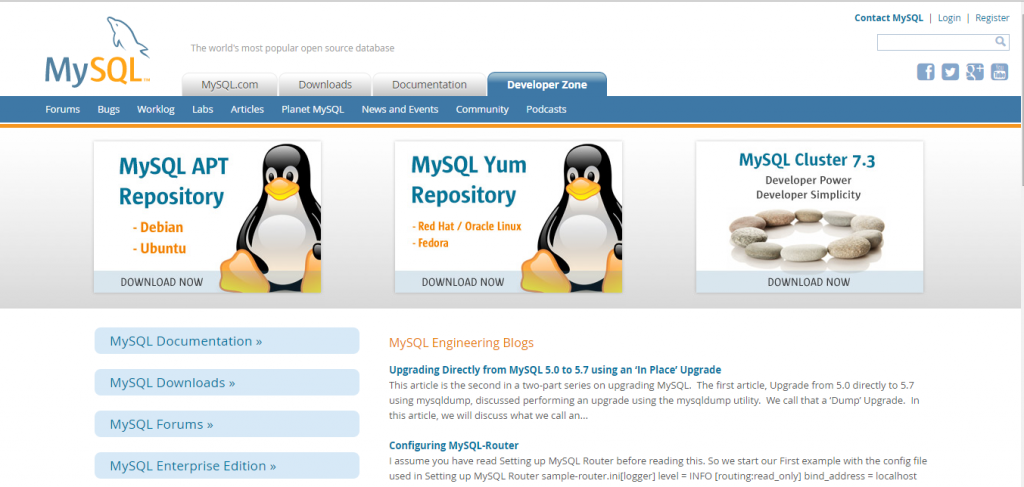
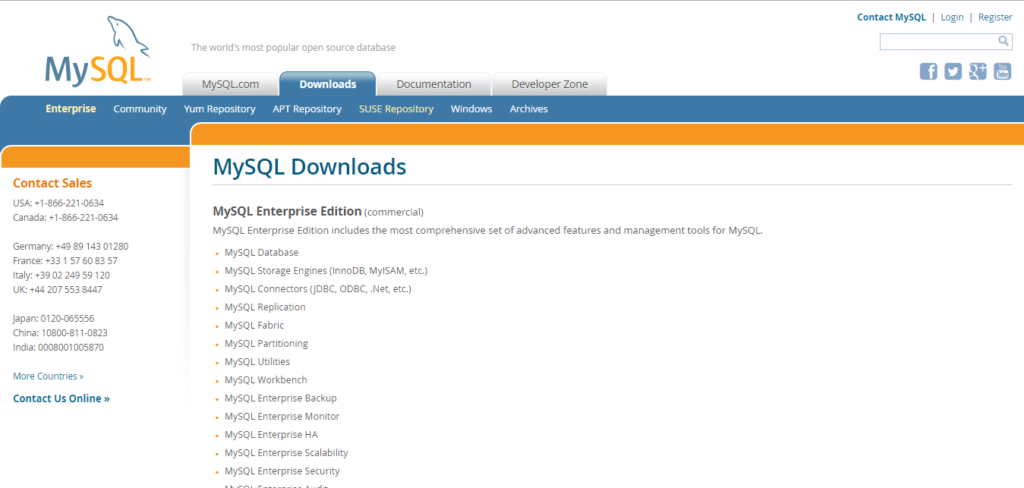
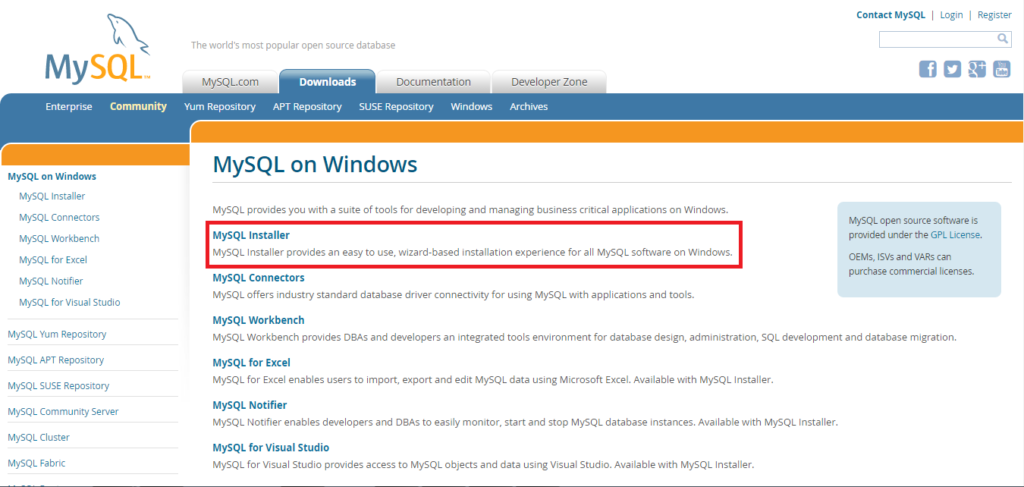
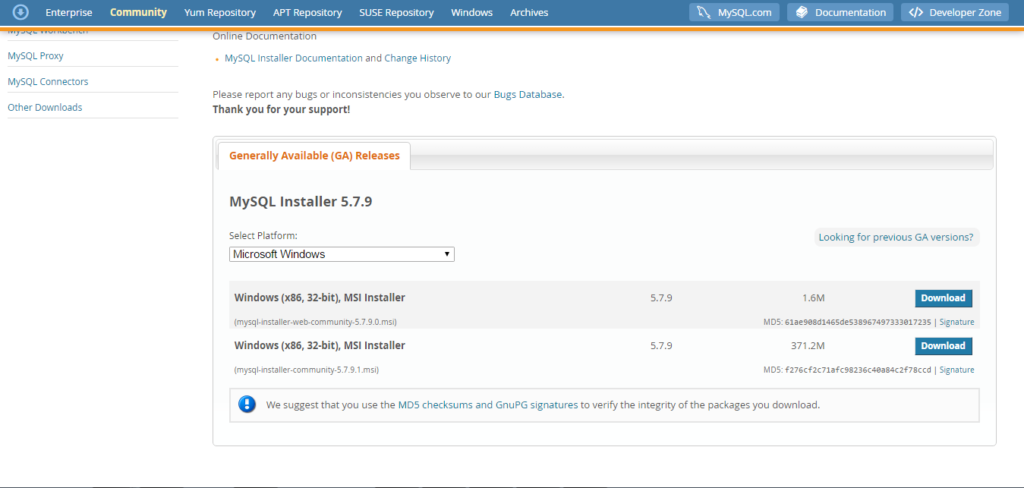
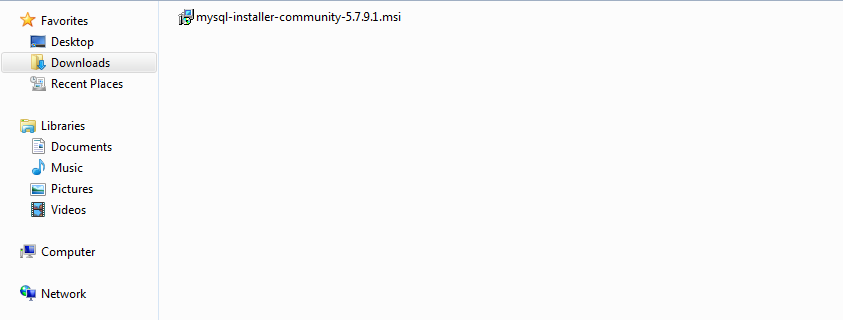
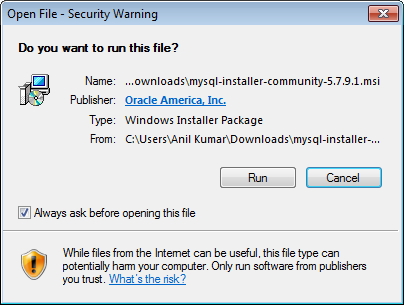
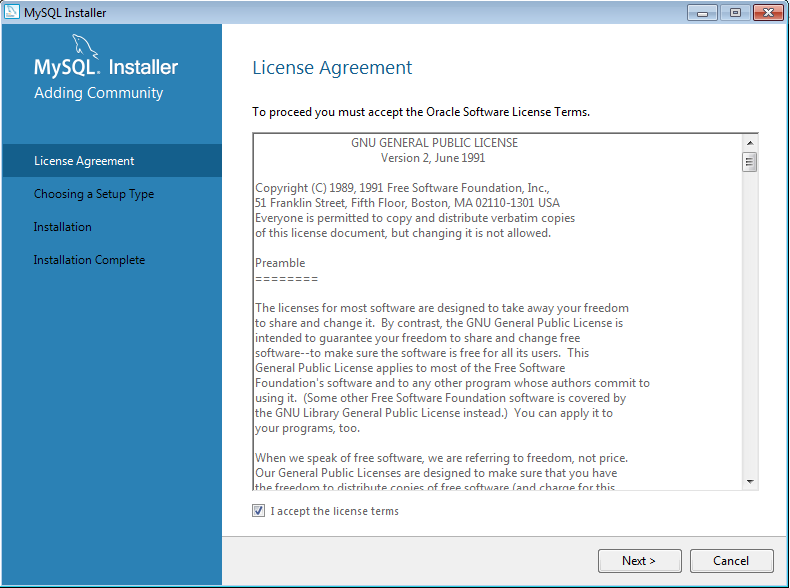
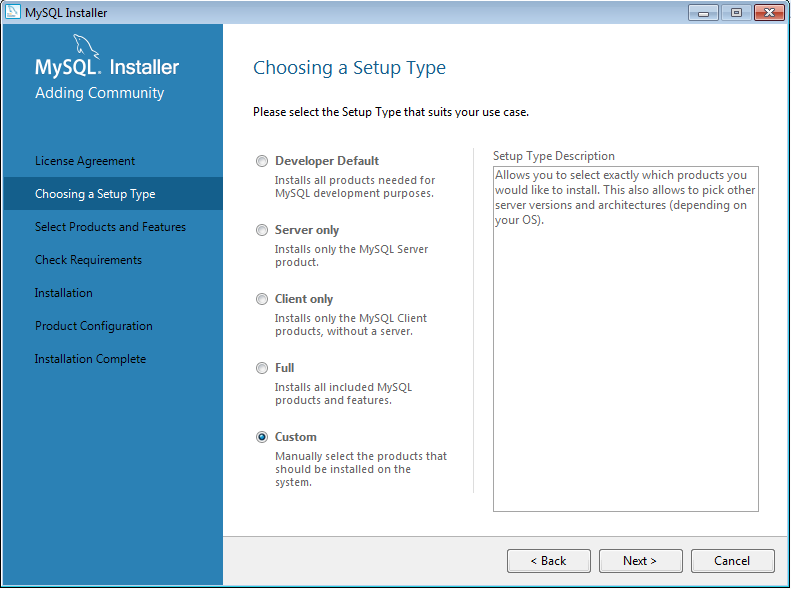
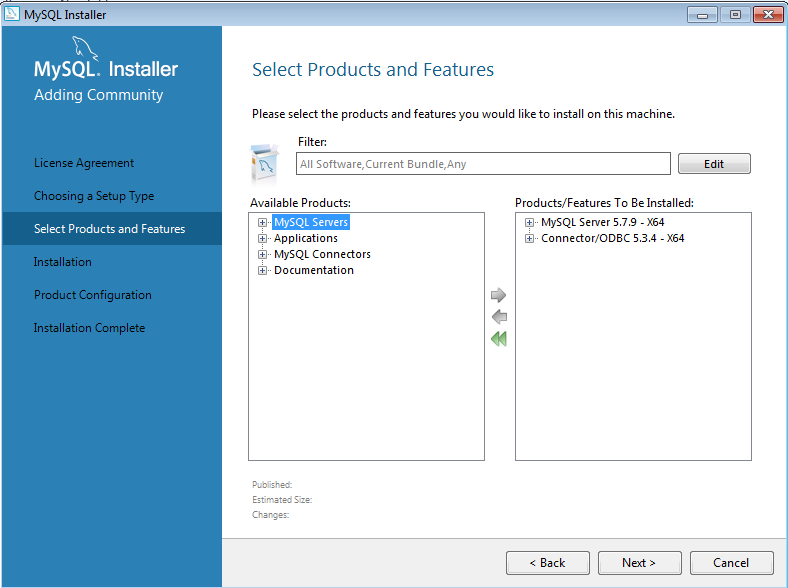
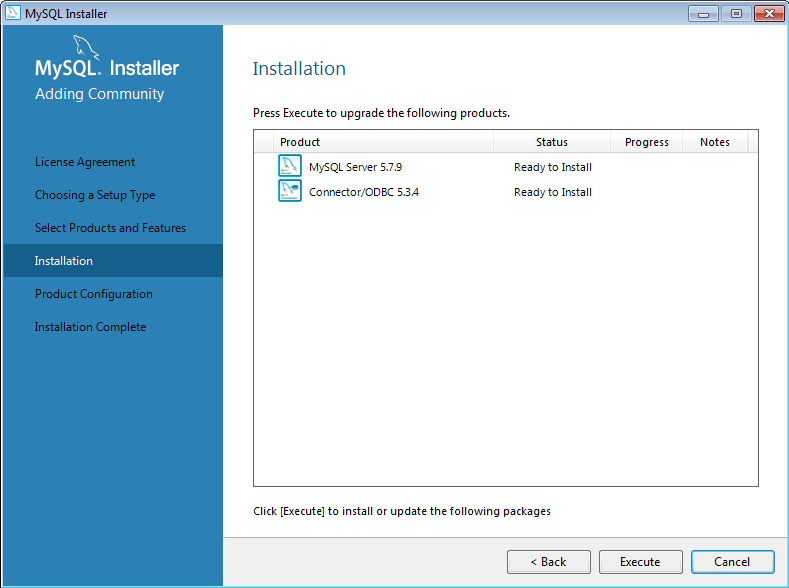
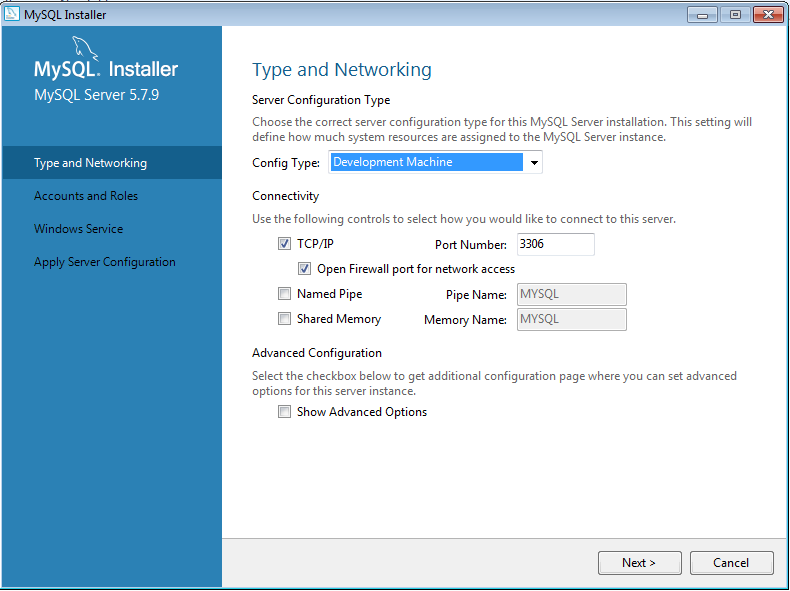
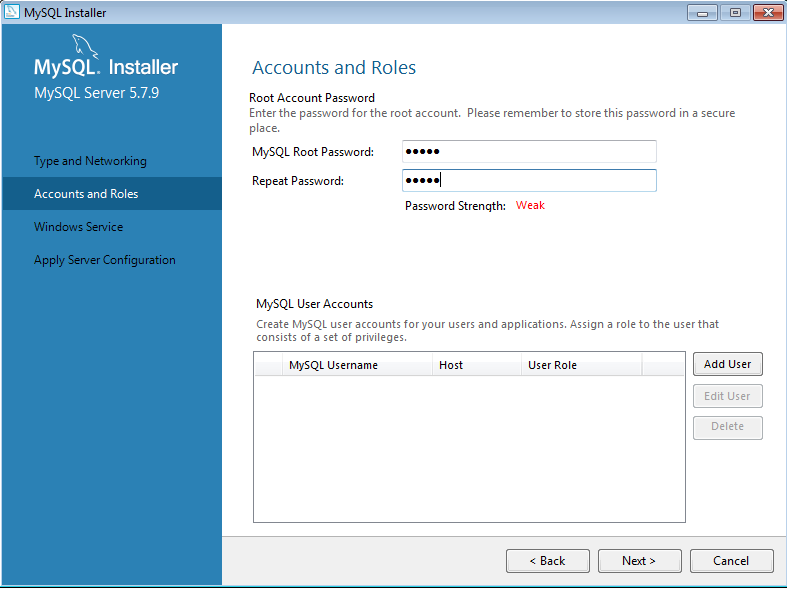
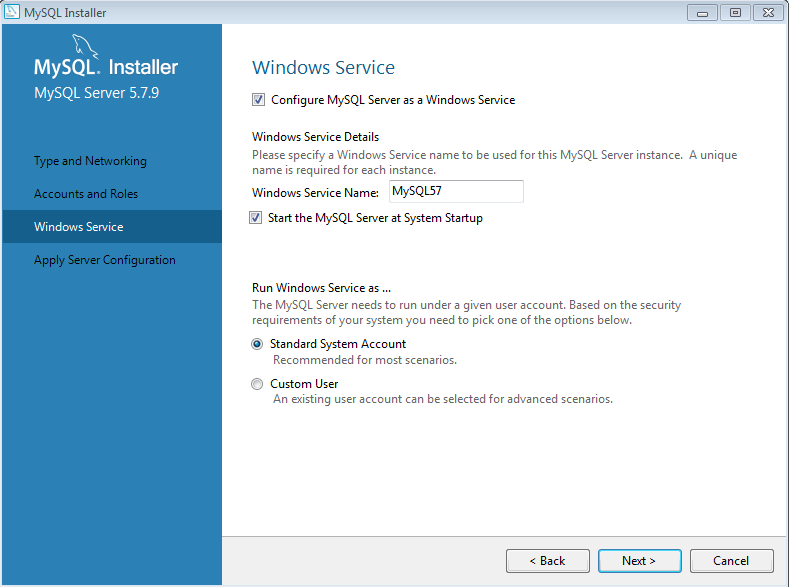
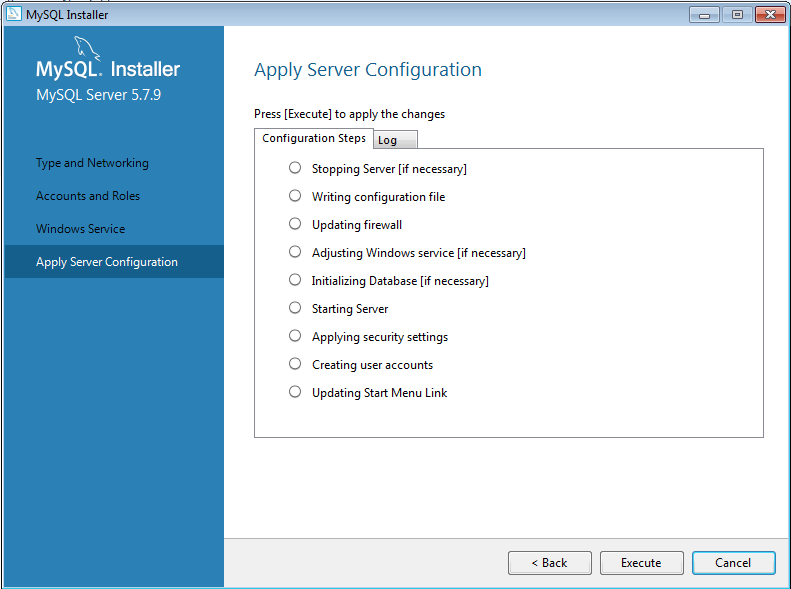
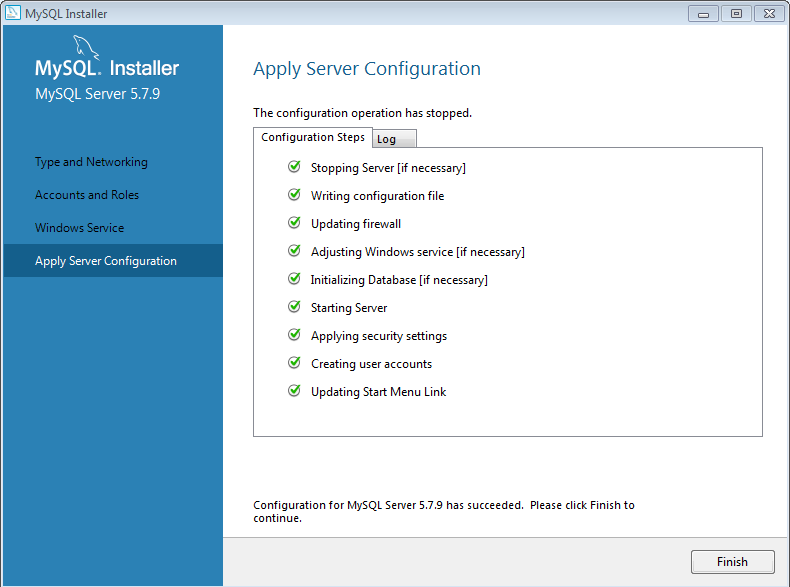
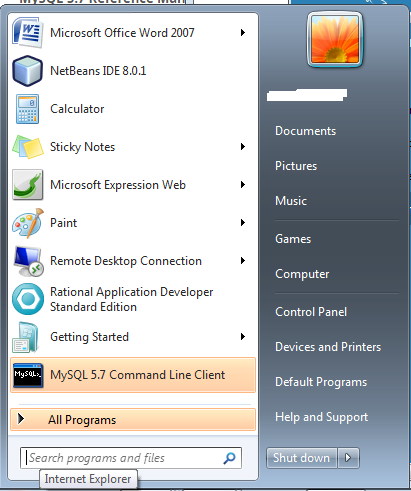
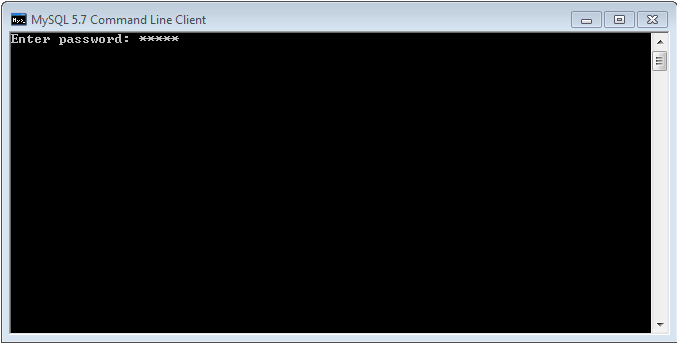
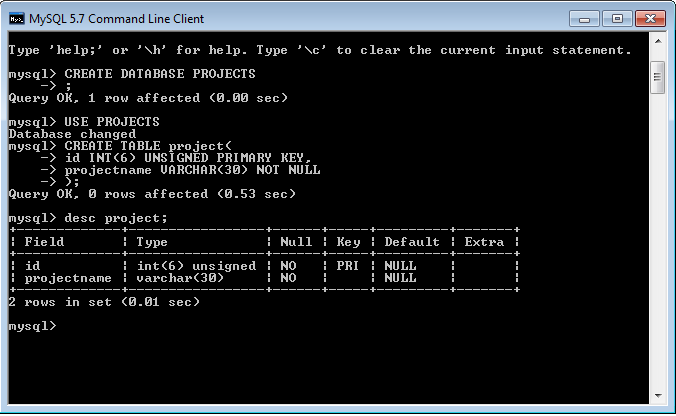

Leave a Reply