How to install Eclipse on Windows 7
Eclipse is an integrated development environment in computer programming consisting a base workspace and an extensible plug-in system for customizing the environment. It is mostly used in Java. It is generally used to developing applications. By using various plug-ins you can use it other programming languages like C++, COBOL, Fortran, PHP. You can download the software from the below mentioned website https://www.eclipse.org/downloads/. After you visit the site then you may go to that site.
You may find the following screen shot after you visit the above website.
- Make sure that you are downloading the compatible software for your windows i.e; 32 bit or 64 bit.
- To run Eclipse on a modern widows operating system with less than 1 GB of RAM may keep your computer very busy to operate.
- At least 2 GB of RAM is recommended.
- Also make sure that you are having a latest operating system along with a current version of web browsers.
- There are a number of downloadable packages available in the website if you visit but the Eclipse Classic seems like it is perfect.
- After you click the download button then a Zip file will be getting downloaded.
- After the completion of downloads decompress the Zip file which will create the unzipped Eclipse folder.
- If you want to extract the archive to C drive then you can extract it in that drive only.
- After installing it then run the Eclipse.
- The first time you will prompted to identify a location for your Eclipse Workspace.
- This is where local copies of your projects will live in your computer.
- It is advisable to pass JVM arguments to Eclipse at startup to reserve a larger memory space for the IDE than the default.
- If you have multiple installations of Java on your computer, and if the JVM that occurs first in your path environment variable is not the one in which Eclipse can run.
Launch screen of Eclipse
Connecting Java Documentation to Eclipse
- Connect the Java documentation to Eclipse is little tedious.
- It is very useful when developing programs.
- Choose Preferences from the Eclipse tool bar.
- There you will find a navigation tree, expand the Java option and click the installed JREs option.
- In the installed JREs panel make sure the most current version of Java is checked. If you select yes then you have to select it and then click edit.
- A Edit JRE window will pop up which shows a list of “JRE system libraries” and you need to link each library to the Java documentation.

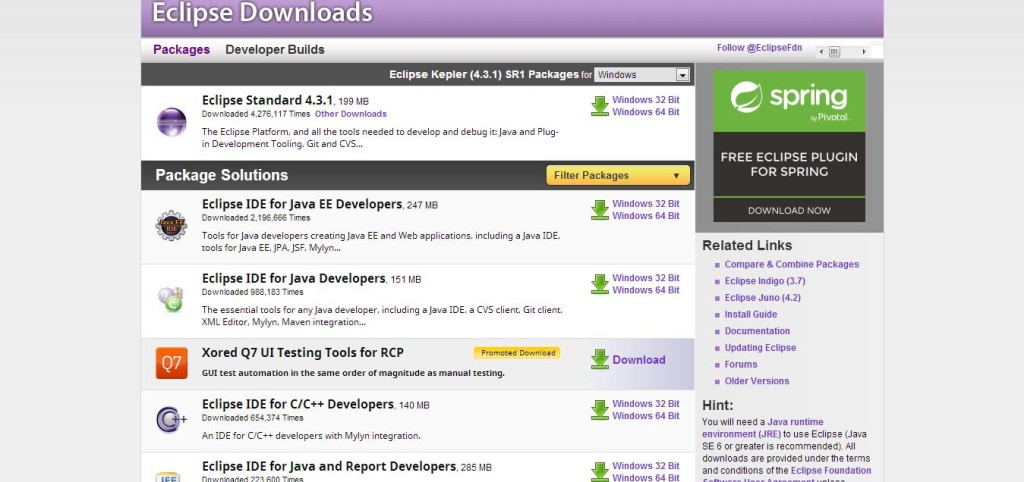
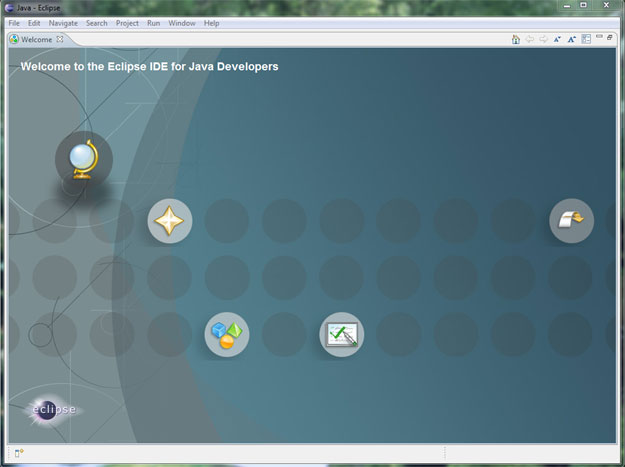
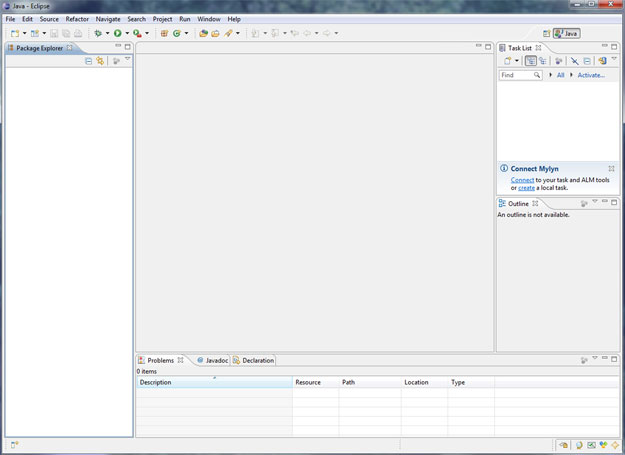

Leave a Reply