How to install Apache tomcat on Windows 7
 Apache Tomcat is an open source web server and servlet container developed by the Apache Software Foundation. It implements the Java servlet and the Java Server pages specifications from Sun Microsystems and provides a “pure Java” HTTP web server environment for Java code to run in.
Apache Tomcat is an open source web server and servlet container developed by the Apache Software Foundation. It implements the Java servlet and the Java Server pages specifications from Sun Microsystems and provides a “pure Java” HTTP web server environment for Java code to run in.
It is an application server that executes Java servlets and renders web pages that include Java Server Page coding. Described as a “reference implementation” of the Java servlet and the Java server page specifications,tomcat is the result of an open collobration of developers and is available from the Apache website in both binary and source versions. It can be used as either a standalone product with its own internal web server or together with other web servers, including Apache, Netscape Enterprise Server, Microsoft Internet Information Server and Microsoft Personal Web server.
The Environment used for installing Apache tomcat is JDK 6, Windows Os if you want to install it and also the lastest OS will be a good choice. JDK must be installed before you install this. The below mentioned are the steps which will help you in installing of the application on Windows 7.
Steps to to install Apache tomcat on Windows 7
- Firstly you need to download the application.
- Please go to the website mentioned for downloading the application https://tomcat.apache.org/download-60.cgi.
- The following image appears when you initially click on the above website.
- After opening the website, download the software that is related to you whether it may be 32 bit or 64 bit.
- After you click on the necessary file, a zip file gets downloaded and all you have to do is simply unzip the downloaded file to the respected location you desire.
- After downloading the windows installer file simply double click on the .exe file.
- Simply click on the ‘Next’ button to continue installation process.
- Accept the terms of the agreement by clicking on ‘I Agree’ button.
- Choose the features of the Apache Tomcat you want to install by checking the components and clcik ‘Next’.
- After the installation process, Apache Service Manager window appears which is attempting the start the Tomcat service.

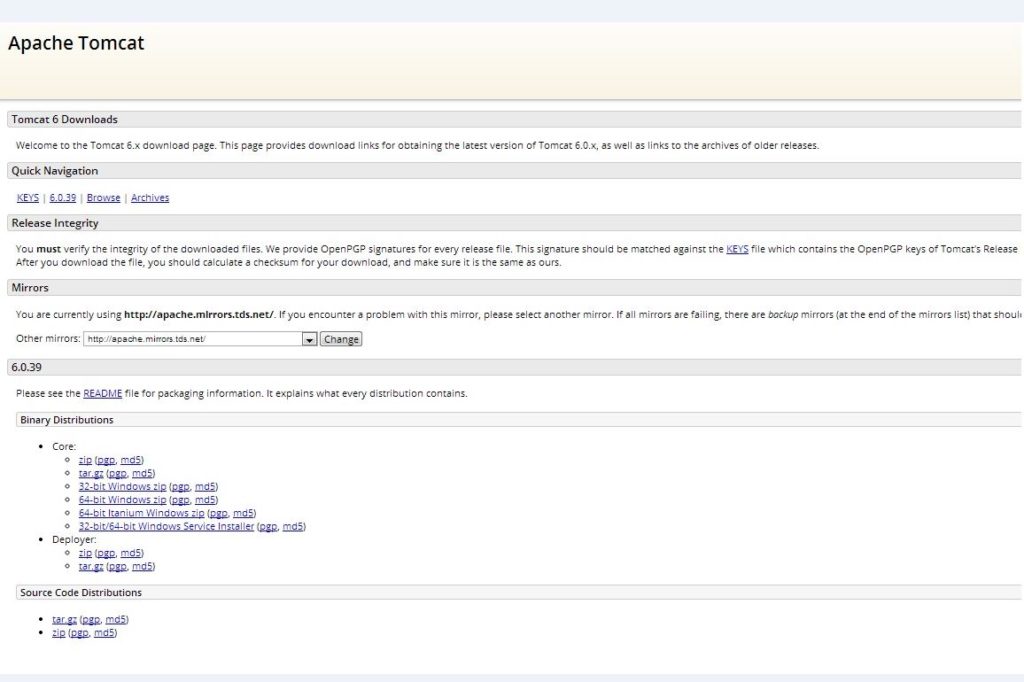
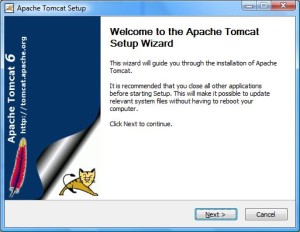

Leave a Reply